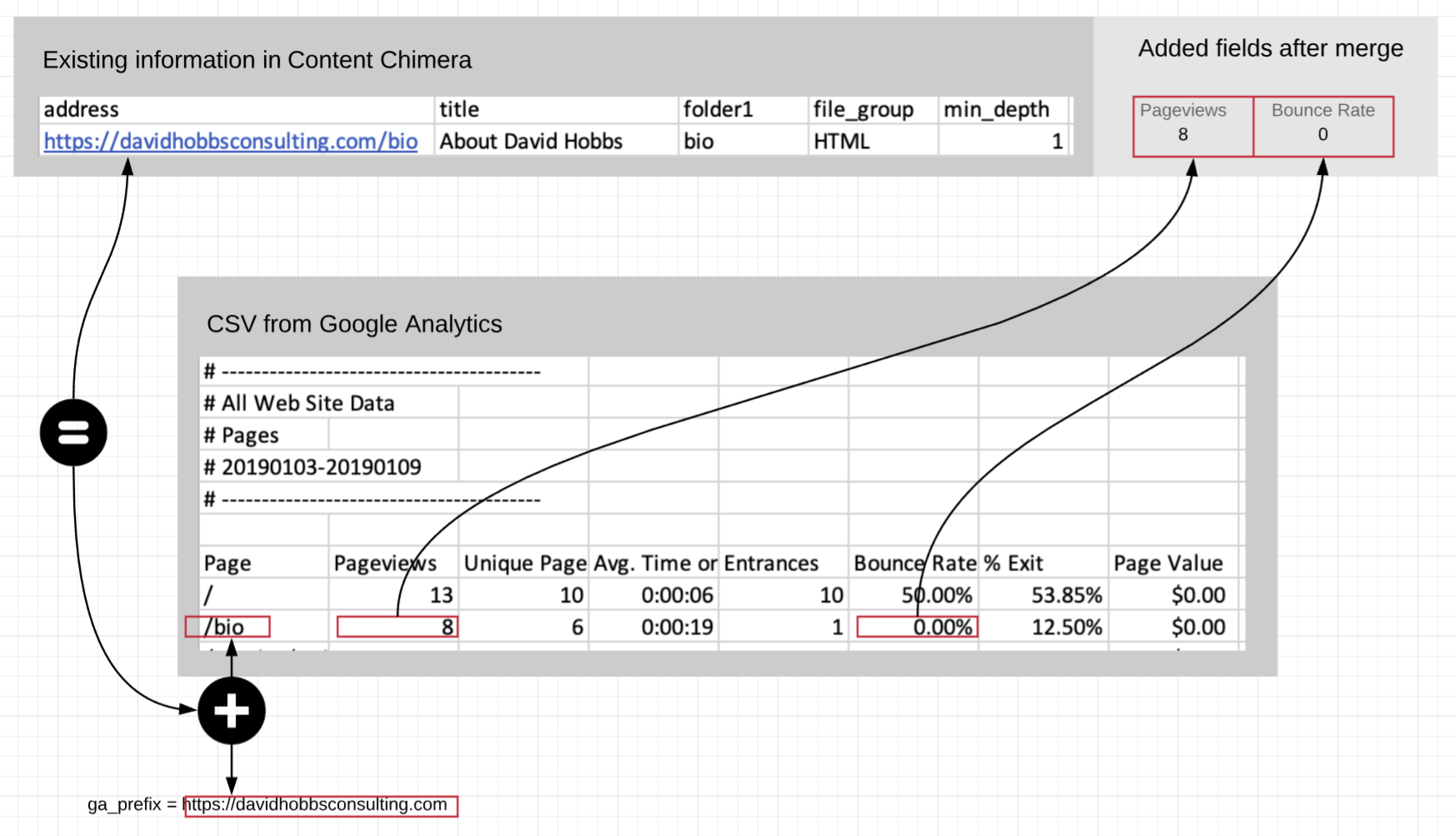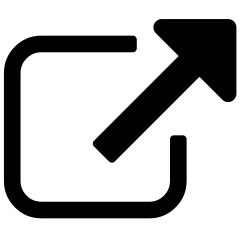Adding from another source¶
Note
Content Chimera imports CSVs. When you are importing from another tool, the very first step is exporting the CSV from the other tool.
In addition to defining your own data source, Content Chimera has the following sources built in:
Tool |
Type |
|---|---|
Screaming Frog |
Crawler |
Google Analytics ✻ |
Analytics |
Google Analytics AU/UK ✻ |
Analytics |
Xenu |
Crawler |
Matomo |
Analytics |
Sitebulb |
Crawler |
CAT / CWRX Audit |
Crawler |
✻ See “Adding Google Analytics data” below.
Simply select from the Data Source pulldown in either the “Add Assets from Another Source” or “Add Metadata from Another Source” section of the Assets & Metadata page:
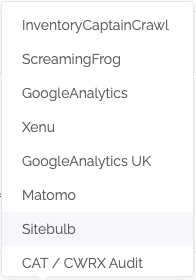
There are two modes of adding data from other sources:
Adding assets. Thinking in old school terms, this is adding rows to our inventory. In Content Chimera, this is adding items that will be counted in charts.
Adding metadata. Again reverting to the spreadsheet model, this is adding columns to our inventory. In Content Chimera, these are fields that can be used in charting or rules.
Content Chimera does processing when adding from another source¶
Content Chimera will:
Deduplicate URLs. This applies to imports as well. When adding metadata, Content Chimera will intelligently aggregate (for instance, it will sum pageviews and average bounce rates).
Add useful, default fields. It will add folder1, folder2, etc, and it will also add a file_group field.
Only take successful requests (for sources that report this).
Only take “substantial URLs” (those that are a href’d, and not just image references for example)
When adding metadata, only deduplication will occur, but when adding assets more fields are added:
Assets |
Metadata |
|
|---|---|---|
Deduplicate URLs |
Yes |
Yes |
Add useful, default fields |
Yes |
No |
Only take successful requests |
Yes |
No |
Only take “substantial” URLs |
Yes |
No |
Adding assets from another source¶
Adding assets (rows) is easy. On the Assets page in the Add Assets from Another Source:
Upload the CSV.
Select the data source from the pulldown.
Click Start Importing.
Adding metadata from another source¶
Note
When merging, Content Chimera will match up existing assets by the (deduplicated) URL.
Adding metadata (fields) is easy. On the Assets page in the Add Metadata from Another Source:
Upload the CSV.
Select the data source.
Click Start Merging.
Adding Google Analytics data¶
Note
Google Analytics exports differently from different countries. If your exported CSV has a column named “Pageviews”, then use “GoogleAnalytics”. If your exported CSVS has a column named “Page Views”, then use “GoogleAnalytics AU/UK”.
One of the most common sources of data that is useful for content analysis is Google Analytics.
When you select Google Analytics as the data source for adding metadata, Content Chimera will bring in two pieces of metadata:
Pageviews (GoogleAnalytics) or Page Views (GoogleAnalytics AU/UK) (summed across any duplicates)
Bounce Rate (average – not weighted average – of duplicate row values)
You can also define a custom data source to pull in other fields.
To export from Google Analytics, go to the Behavior > Site Content > All Pages report (and select date range, filters, etc as you wish):
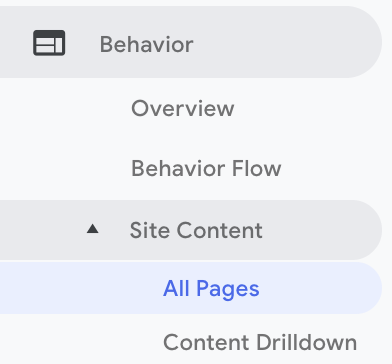
Then go to the upper right of the Google Analytics page and select Export > CSV:
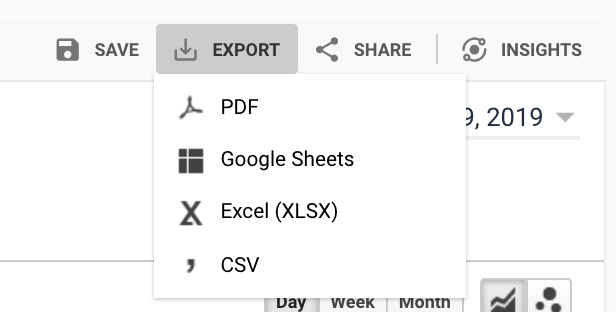
Back in Content Chimera, on the Assets page in the Add Metadata from Another Source section:
Upload the CSV.
Select the correct Google Analytics source from the data sources pulldown.
Ensure you have set the Google Analytics token. Google Analytics does not store full URLs. For instance, for the David Hobbs Consulting home page, the CSV will have just “/” as the URL. So you need to set a prefix. In this example, it would be “https://davidhobbsconsulting.com” (with no trailing slash).
Click Start Merging.
This is a visual representation of the merging process for Google Analytics: