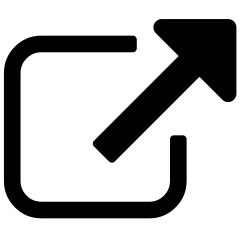Assets & Metadata¶
The Assets & Metadata page is where you explore and add information about your content. You will almost certainly spend most of your time in Content Chimera on this page.
If you’ve already imported assets (such as by crawling), you will see this view:

The Assets & Metadata page has five main pieces of functionality:
Extent selection, where you can change what site, group of sites, or client you are charting.
Interactive charting (this is the page where you will build charts)
Add assets, to add rows to our inventory
Add metadata, to add columns to our inventory
A key principle in Content Chimera is that we are looking for patterns and insights in order to make decisions. We very specifically are not looking at a spreadsheet (although at any time we can export a manifest of content in spreadsheet format), but instead are:
Looking for patterns based on the metadata, aided by interactive visualizations.
Adding arbitrary assets and metadata in order to inform our decisions.
Add Assets (you must do this first)¶
When you add a site, or when you attempt to analyze a higher level extent (group of sites or client) for the first time, you will see this:

This means, for a new site, that you need to add assets. Note that if you want to analyze a group of sites or client then you need to click the “Process” button in the extent selection area.
You can also add assets if you need multiple imports to get all the content (for instance if you have content that is hidden from the crawler).
There are two ways of adding assets:
Add Metadata¶
After you have added assets for the first time, you will have the option to add metadata (columns in the inventory) – you will first need to select the toggle to show the data import options.

There are three ways to add metadata:
RoT Analysis
Add Metadata by Scraping (or “Scrape All” patterns that have been added to this extent)
Review content in table view¶
In general Content Chimera allows you to avoid doing Excel-type plumbing work. That said, most users of Content Chimera are both familiar with spreadsheets generally and used to working in spreadsheets for content analysis specifically. Content Chimera provide a tabular view of content that is optimized for content analysis. It is optimized for strong content analysis in the following ways:
By default, it only shows content that has not already been decided upon (in other words, by default you will not see content that you have already decided will be deleted). This allows you to focus on the content you still need to analyze.
By default, it shows the content in random order (and not import order). This allows you to see a better representative sampling rather than just top level pages.
The chart is tightly bound to the chart. This allows you to be flipping between a “forest” and “trees” view of your content.